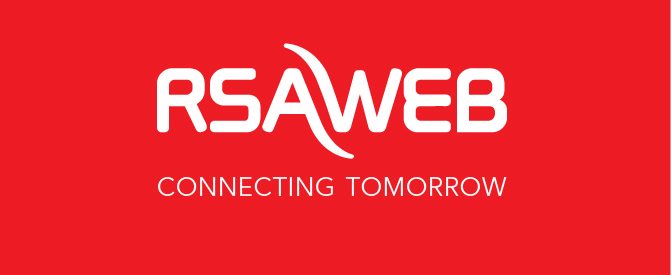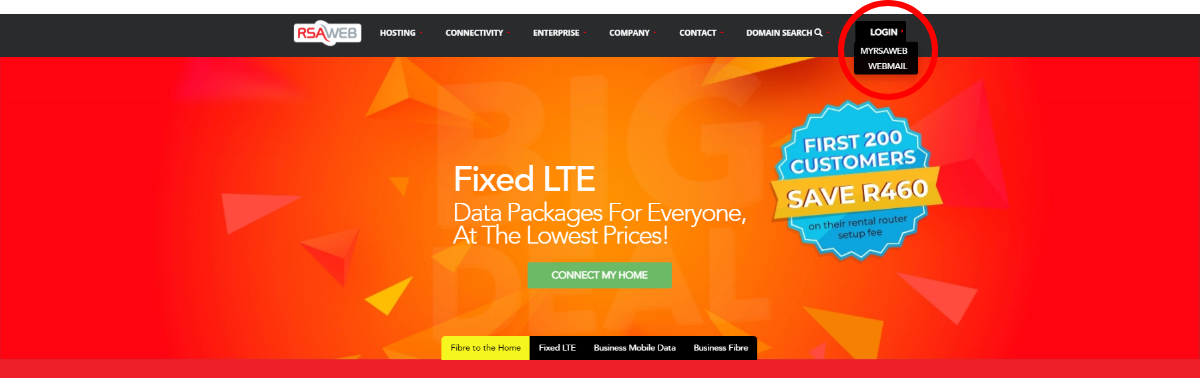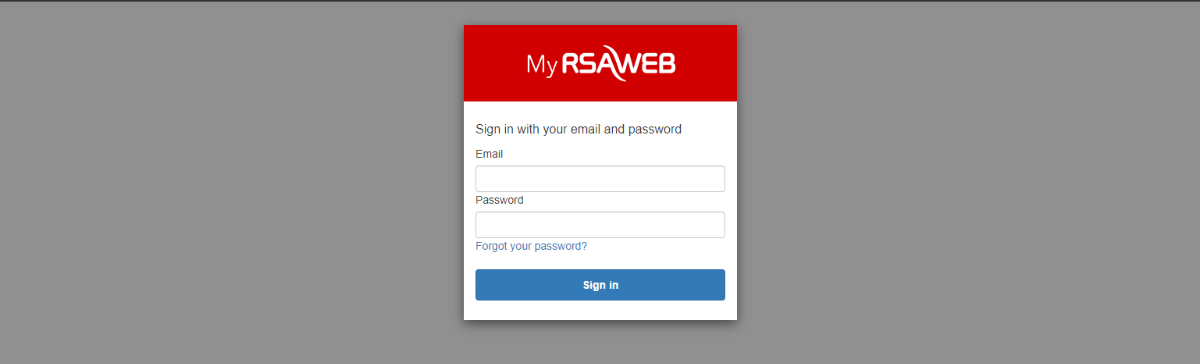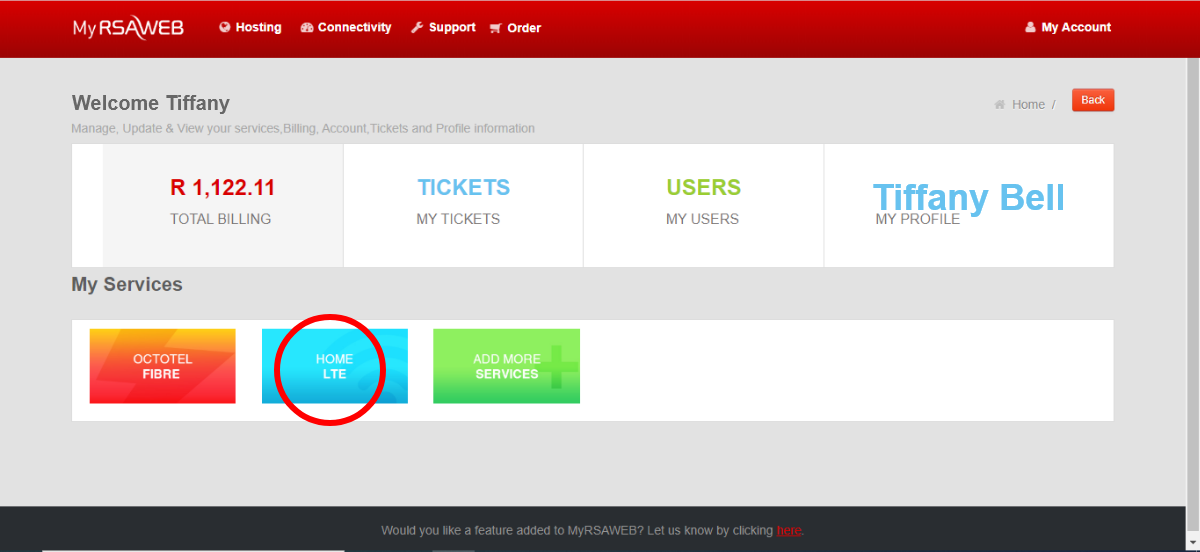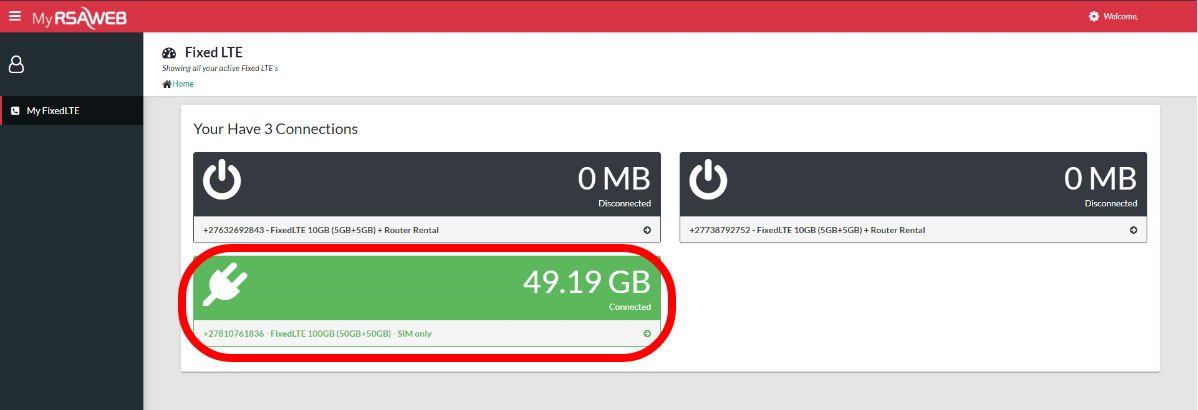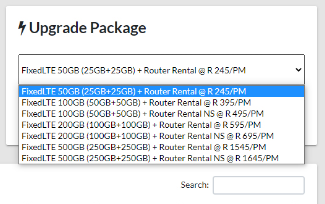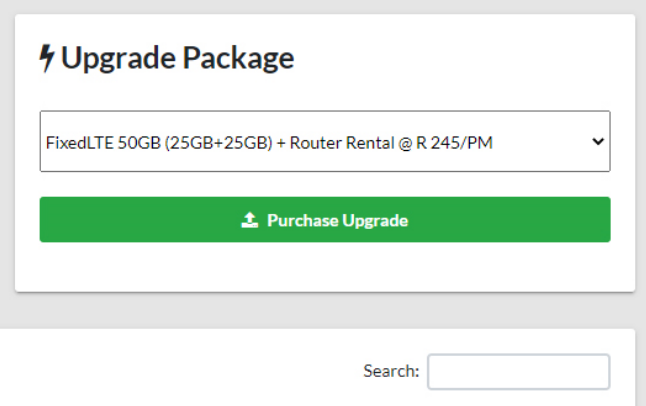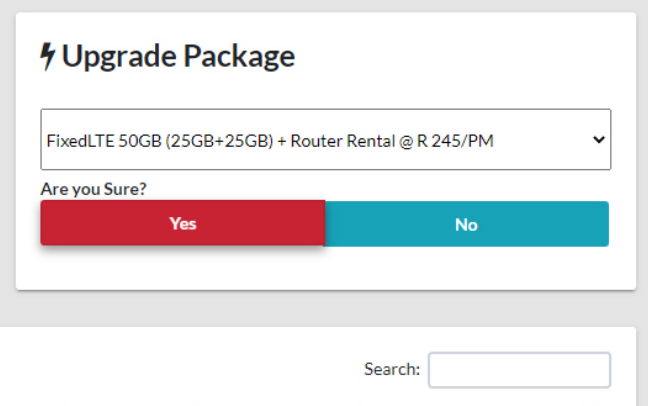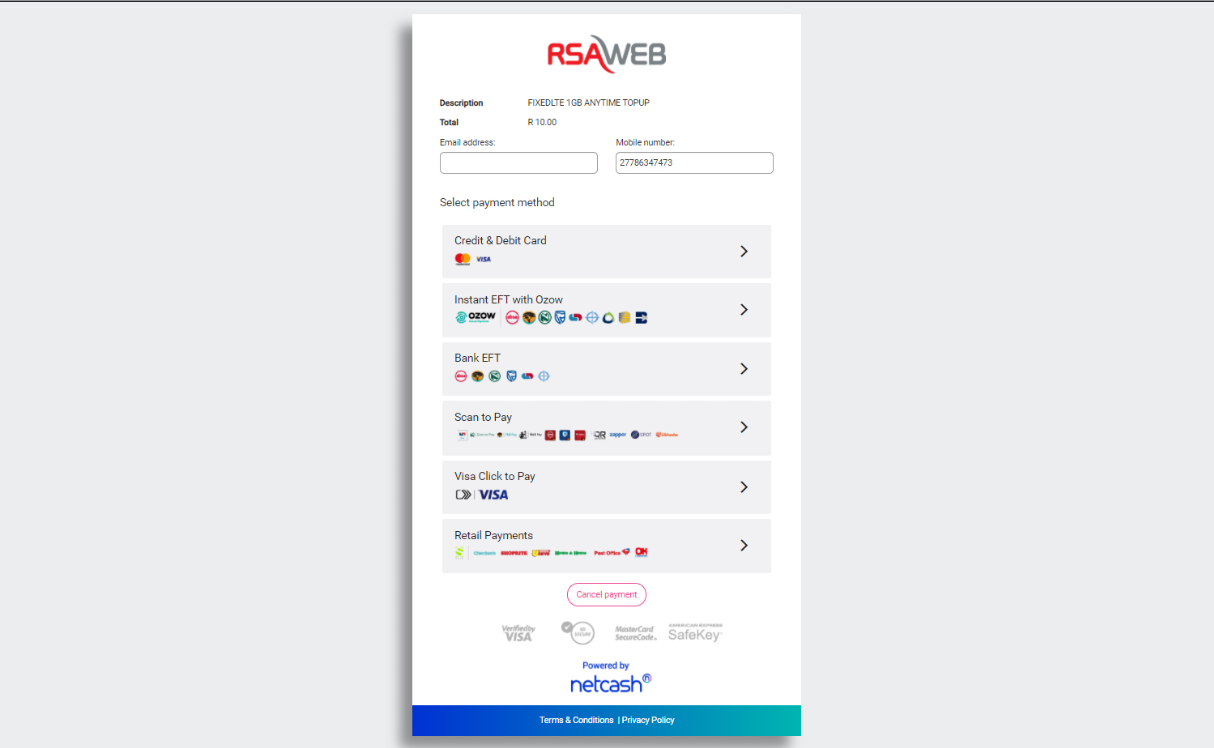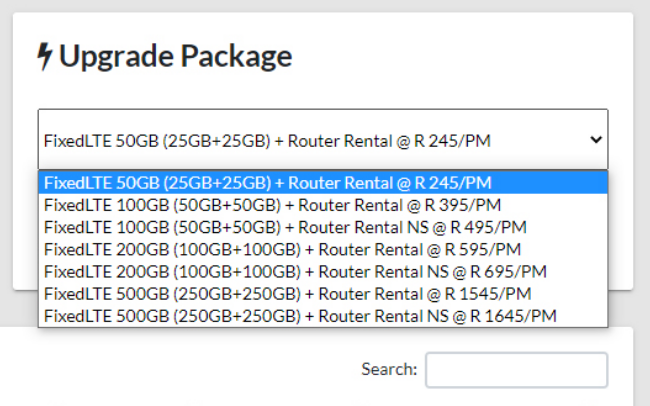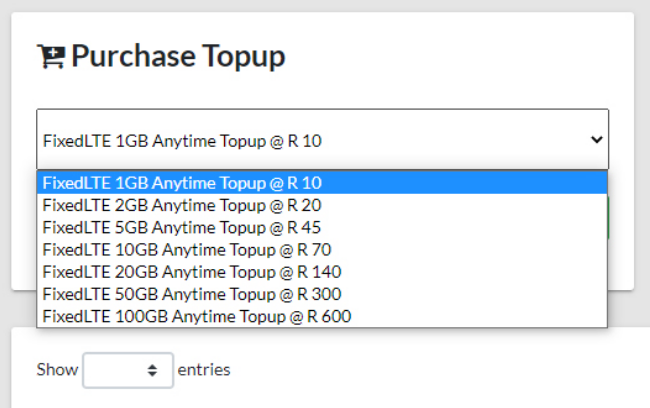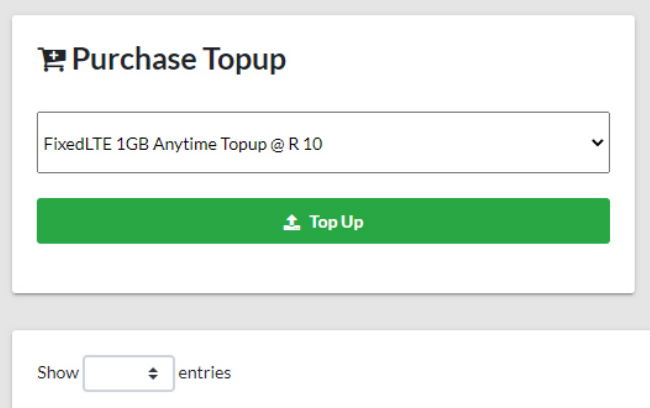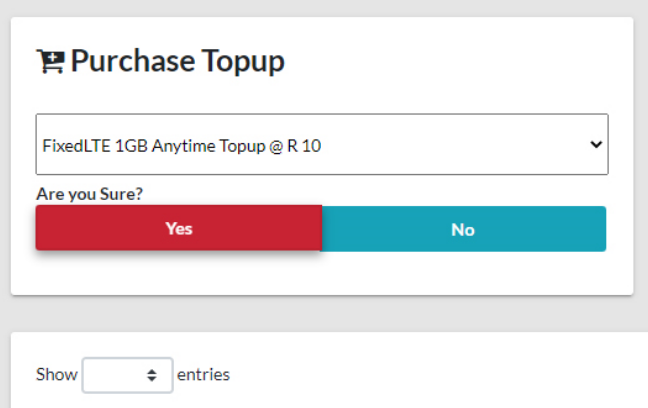Upgrading, Downgrading & Topping-up your Fixed-LTE Connectivity
Fixed-LTE is making waves in the world of connectivity. It’s the second fastest form of internet after Fibre, but unlike Fibre it isn’t uncapped – which means you are limited on how much data you can use each month. But luckily, at RSAWEB you can upgrade, downgrade, or top-up your Fixed-LTE package at any time! If you have a Fixed-LTE service with RSAWEB and want to either upgrade, downgrade, or top-up your package when your data runs out, simply follow these easy-to-follow steps.
Log in to your portal:
STEP 1:
Go to http://www.rsaweb.co.za/. Click Login found in the top right corner, click ‘MyRSAWEB’.
STEP 2:
Log in with your MyRSAWEB email and passwords. If you have not been given your login details for MyRSAWEB, email [email protected] and ask for your logins.
STEP 3:
Click on the ‘LTE’ service block.
STEP 4:
If you have multiple LTE services, select the service you would like to edit.
Upgrade Your Fixed-LTE Service:
STEP 1:
In your LTE portal, simply select the ‘Upgrade Package’ dropdown and select the package you would like to upgrade to.
STEP 2:
Select ‘Purchase Upgrade’
STEP 3:
Select ‘Yes’ to confirm the upgrade.
STEP 4:
You will then be redirected to a payment page where you are able to pay for your upgrade. Select a payment type and follow the steps.
Please note that upgrading your Fixed-LTE service will take place on the first day of the next month. Payment differs depending on the date that the upgrade request has been submitted:
If you request an upgrade early in the current month, you will be asked to pay the full price of the upgrade via the payment page. If you request an upgrade later in the current month, you will pay the difference between your current invoice price and the new package price.
Downgrade Your Fixed-LTE Service:
STEP 1:
In your LTE portal, simply select the ‘Upgrade Package’ dropdown and select the package you would like to downgrade to. For example, if you currently have a 100GB + 100GB package, you can select the package that you would like to downgrade to like the 50GB + 50GB package.
STEP 2:
Select ‘Purchase Upgrade’.
STEP 3:
Select ‘Yes’ to confirm the downgrade.
Please note that the downgrading of your Fixed-LTE package will be actioned on the last day of next month (one calendar months’ notice).
Top-Up Your Fixed-LTE Package:
STEP 1:
In your LTE portal, simply select the ‘Purchase Top-Up’ dropdown and select the amount of data you would like to top-up with.
STEP 2:
Select ‘Top-Up’
STEP 3:
Select ‘Yes’ to confirm the top-up.
STEP 4:
You will then be redirected to a payment page where you are able to pay for your top-up. Top-ups will reflect immediately after payment.
If you need any further assistance, our support team are ready willing to help you make the relevant changes to your Fixed-LTE package. Simply email them at [email protected] or call us on 08747000.
Want to access your invoices and statements from your MyRSAWEB Portal? Here’s how.