How to setup your first website using wordpress
Creating your first website or blog using WordPress can be quite a daunting task. Most people have in the past chosen to fully outsource their website and most probably still need to. Websites have evolved and many more people are launching their own personal and business blogs. WordPress is one of the most widely used blogging tools that can now easily be installed on your web hosting using the WordPress auto-installer we have developed in our MyRSAWeb control panel.
WordPress while primarily designed as blogging software can be used to build far more than a standard blog. We often see our clients hosting incredibly elaborate websites that have been built on WordPress. The Content Management System at the core of the software allows you to easily update website content and embed rich media like videos and photo’s easily via a web interface.
You can install wordpress manually or you can signup for a business web hosting package with RSAWEB and install WordPress automatically from the MyRSAWEB control panel. This makes creating your site ultra simple without having to FTP or manually edit settings in random files. For the inexperienced user, we recommend this option to get you started.
How to install WordPress with RSAWEB:
- Order a Linux Business Hosting package
- Wait for the confirmation email from RSAWEB
- Login to the www.myrsaweb.co.za control panel
- Go to “Webhosting Services” and click on your new website
- Click ‘WordPress’, fill in the details and click ‘Install’
- Your site should be up and running! Go and check it out http://www.yoursitename.co.za – dont worry it probably wont look like much until you enter in some content.
- Now go to http://www.yoursitename.co.za/wp-admin/ and login. You will see the control panel (like below)
- Create some new ‘Posts’ and ‘Pages’ and see what it looks like on your site.
- Thats it! You now have a wordpress website up and running!
You will probably not be happy with the look of the site as its the basic WordPress default template. WordPress can be themed and skinned to your hearts content to get your website to look the way you want it. The next article in this series will tackle the design aspects of WordPress and help you make your website look amazing without the need for advanced design skills!
Manual WordPress Install
Installing WordPress manually can be a challenge and should only be attempted by those with a understanding of basic web development. If you want to do attempt the manual install yourself this article will help.
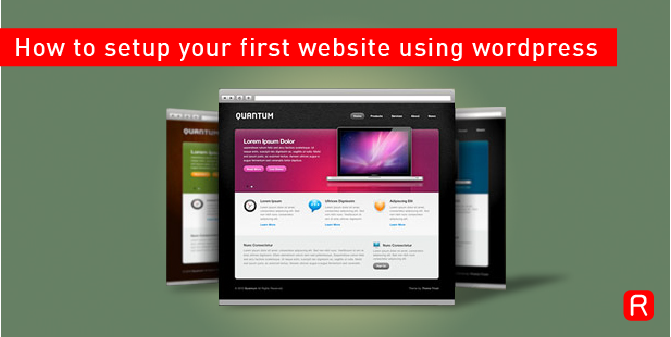

Pingback: WordPress Tutorials
Nice work RSAWEB! Looking forward to trying out the installer in MyRSAWEB and the rest of the WordPress tutorial series!
Hi Jeff.
The installer is live and operational on MyRSAWEB. People can now order a web hosting and once setup, just click on the WordPress autoinstaller. Like magic!
It even pulls in the latest WordPress version automagically, configures the database, settings and creates the site. No manual intervention needed.
Installing and customizing WordPress may be daunting you first time, but it is far easier than having to learn code. I also think WordPress is superior to Joomla and other similar content management systems because it has far more free plug-ins, a wider variety of themes to choose from, and a huge community of contributors. I use it for all my sites and recommend it strongly for both individuals and SMEs wanting to create an attractive, professional website fast, easy and on a tight budget.