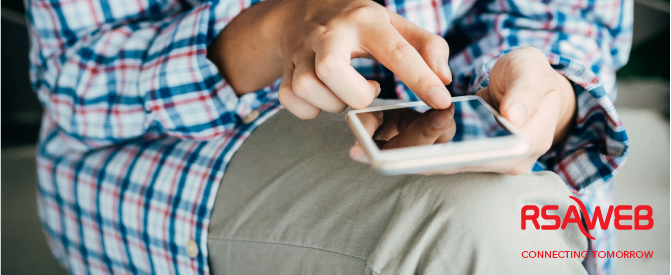Mobile Data – How to configure your SIM card
Need to configure your new RSAWEB Mobile Data SIM card? Have a look at our super simple guide, for any device you may be using.
You can use your RSAWEB SIM cards in mobile phones, tablets, dongles or mi-fi devices or any cellular device. First you need to activate your SIM card by calling Support 087 470 0010. Once your SIM is activated you will need to change the APN to rsaweb.mobi. The Access Point Name (APN) is the settings your device needs to get a connection to the gateway between your carrier’s cellular network and the public internet.
Not sure where to change those settings? We’ve got you covered!
Mobile WiFi Devices:
- Insert your SIM card into the device
- Go to your WiFi settings on your computer and connect to the Mobile Device Network.
- Open your internet browser and type 192.168.0.1 in the address bar and press enter. This will take you to the router configuration panel.
- Log in to the configuration panel, the username and password should both be admin, all lowercase
- Go to the Settings section and click on the APN tab.
- Type rsaweb.mobi into the APN field and click Save.
Android:
- Open your Settings.
- Click on the Wireless & Networks menu item.
- Select Mobile Network.
- Select Access Point Names.
- Create a new APN (Depending on your device, this could be an option in your ‘more’ menu in the top right hand of your screen or a plus + button).
- Enter rsaweb.mobi into the Name and APN fields.
- Leave the username field blank.
- Select More and Save your changes.
- Restart your handset.
iOS:
- Go to Settings
- Click on Mobile/Cellular Data.
- Select Mobile/Cellular Data Options.
- Select Mobile/Cellular Data Network.
- Click on Reset Settings and then Reset.
- Return to the Mobile Data Options menu and then select Mobile/Cellular Data Network.
- In the APN slot, enter rsaweb.mobi.
- Restart your handset.
Windows:
- Open your Settings.
- Click on Network & Wireless.
- Select Mobile/Cellular and SIM.
- Click on Add an Internet APN.
- Leave the Profile Name blank and enter rsaweb.mobi into the APN field.
- Make sure the Authentication Method is set to none, and that you tick ‘Use this APN for LTE’.
- Select Save.
- Restart your handset.
Blackberry:
- From the home screen, swipe down from the top of your screen for your menu.
- Select Settings.
- Click on Network Connections, select Mobile Network and then select APN.
- Enter rsaweb.mobi into the APN field and leave the Name field blank.
- Select Save
- Restart your handset.
Nokia:
- Select Menu, click on Settings and then Connectivity.
- In the Connectivity menu, select Settings and then Destinations.
- Select the APN in use.
- Keep the Name field blank and enter rsaweb.mobi into the APN field.
- Click Options and Save.
- Restart your handset.
That’s it, now you’re all set to do what you love online. If you do get stuck, we are always ready to help, just give us a call at 087 470 0010 or chat with us online.