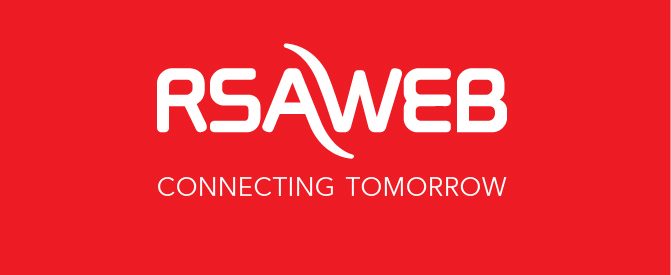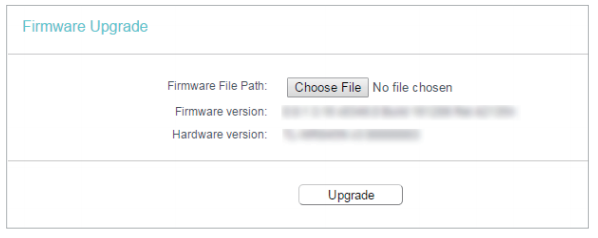Upgrading Firmware for TP-Link Archer C20 v4.x
For an optimal internet experience, we recommend that all of our customers with TP-Link Archer C20 or C2 routers follow the firmware upgrade guide below.
1.) Check that you are in fact upgrading the C20 v4 – the model should be “Archer C20” and the number should say “v4”
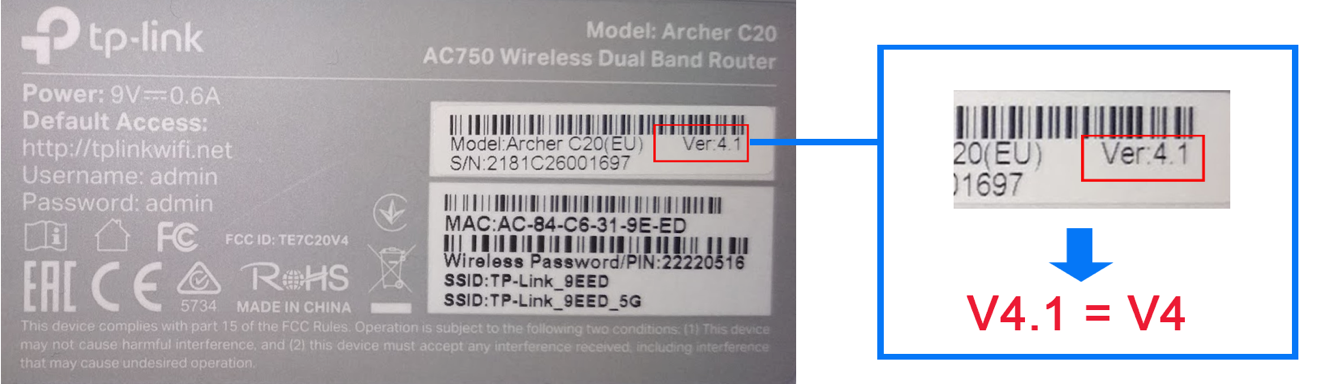
2.) Download the latest firmware file for the router HERE.
3.) Connect to the router either via a LAN cable connecting your Laptop or PC to the router directly or by connecting a device, such as a phone or tablet, to the wireless network.
4.) Log in to the router’s management interface by browsing to here. http://192.168.0.1/ the username and password should be “admin” and “admin” – click login once you have entered the credentials.
5.) Go to System Tools > Firmware Upgrade.
6.) Click Choose File to locate the downloaded firmware file most likely from your downloads folder, and click Upgrade.
7.) Wait for the upgrade to complete and reboot the router.
8.) After the upgrade, the version will be updated to Build 181213

9.) Try and connect to the Wifi with the Wifi details on the router.
10.) Check that your internet is working.
You can download the above instructions here.