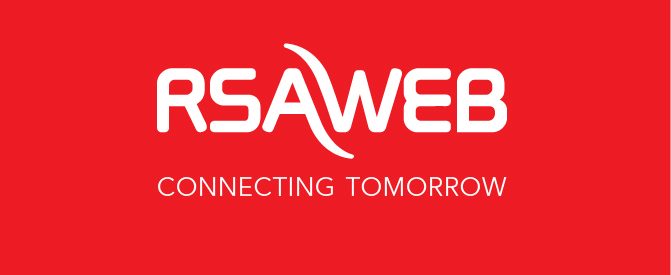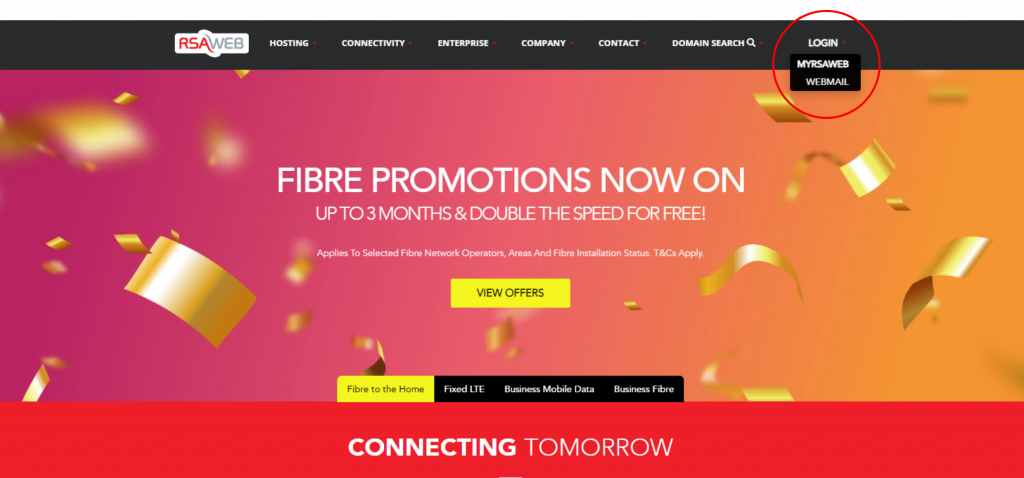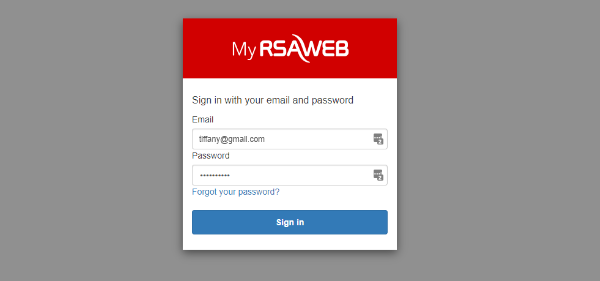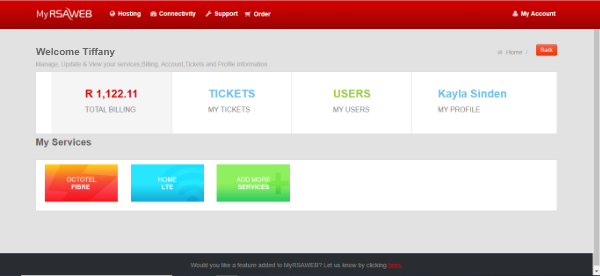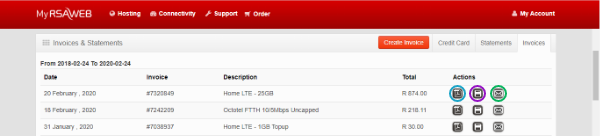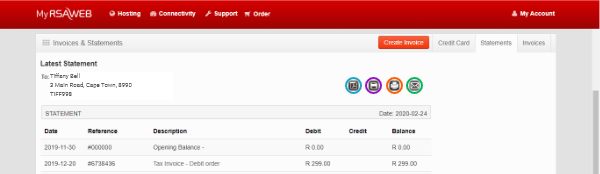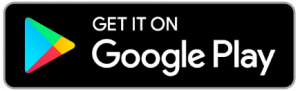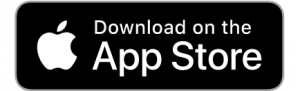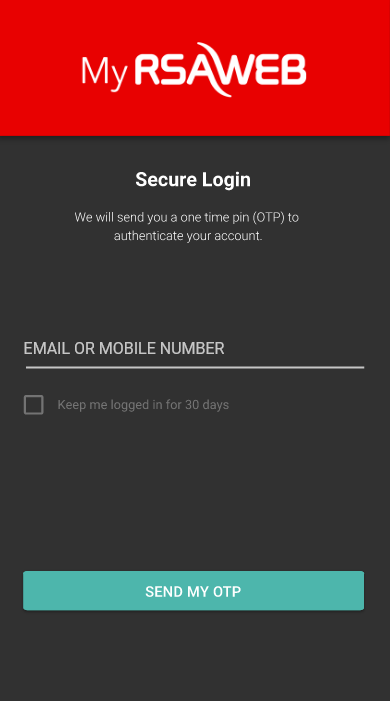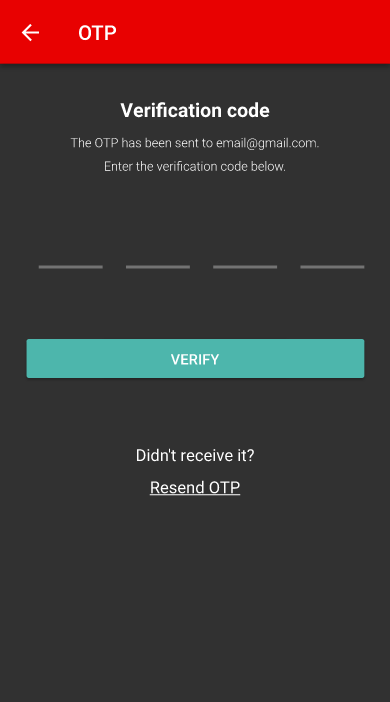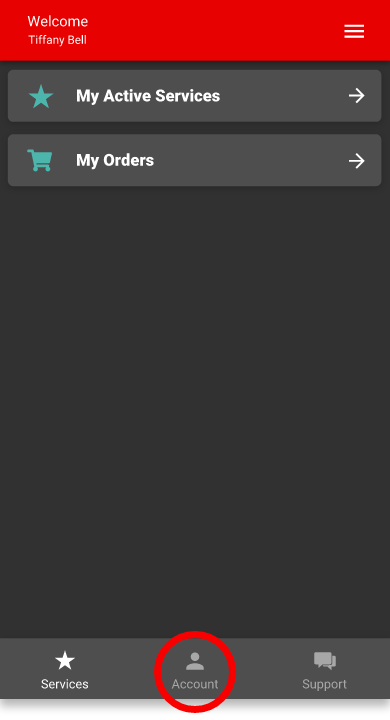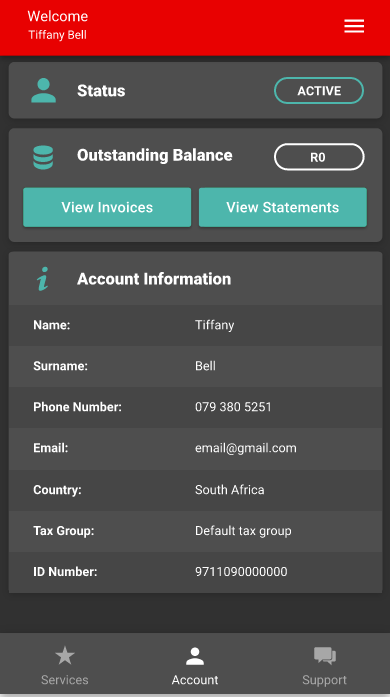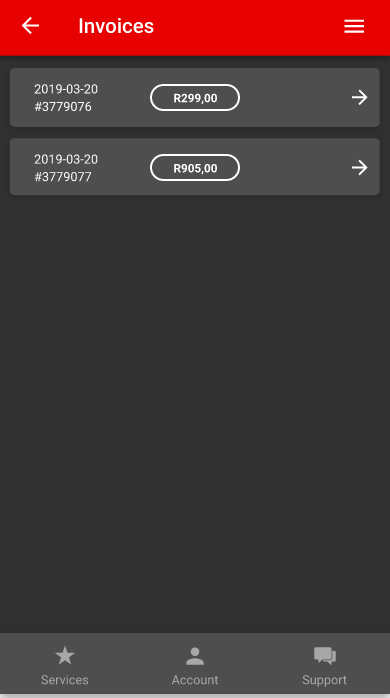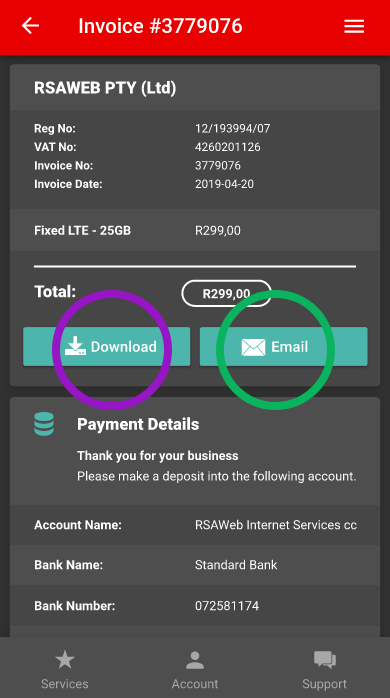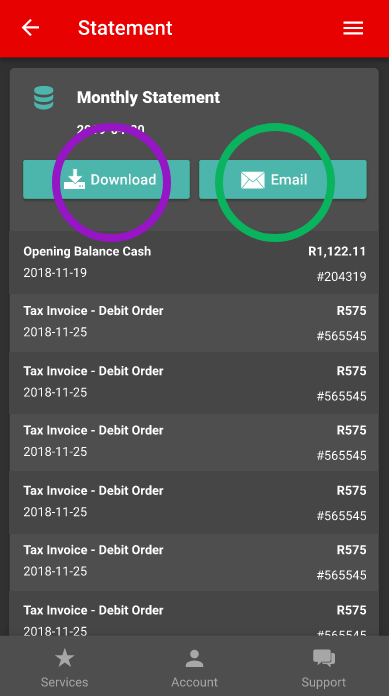Accessing invoices and statements
Want to know how to view and download your invoices and statements? Below is a step-by-step guide of how to use both MyRSAWEB and the RSAWEB mobile app to do so.
Accessing invoices and statements from MyRSAWEB
Step 1
Access the MyRSAWEB Login page via the RSAWEB website. Click on the “LOGIN” dropdown in the top right corner of the menu, then click on “MYRSAWEB”.
Step 2
Log in to MyRSAWEB using your Login details.
Step 3
Click on “Total Billing”
Step 4
Scroll down to “Invoices & Statements”
For Invoices:
Click on the “Invoices” Tab. Under “Actions” you can choose whether to view PDF, download a copy, or email the invoice to your email address.
For Statements:
Click on the “Statements” Tab. Here you can choose whether to view PDF, download a copy, print, or email the statement to your email address.
Accessing invoices and statements from the RSAWEB Mobile App
Make sure you download the RSAWEB Mobile App from the Google Play Store (Android) or the App Store (iOS).
Step 1
Open the App and enter your email address or mobile number associated with your MyRSAWEB account.
Step 2
Enter the OTP (one time pin) that was sent to your email address or mobile number and click “Verify”.
Step 3
Once you are logged in, click on “Account” at the bottom of the navigation bar.
Step 4
Click on “View Invoices” or “View Statements”
For Invoices
Once you click on “View Invoices” all of your invoices will be listed. Click on the invoice you are looking for. This will open the invoice which allows you to either download it or email it to yourself.
For Statements
Once you click on “View Statements”, you will see your monthly statement which you can either download or email to yourself.
If you need any help, our incredible support team are always on hand, log a ticket here: Log ticket and they will contact you as soon as possible or call 087 470 0000.