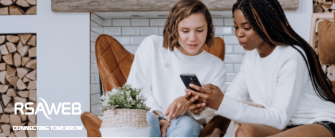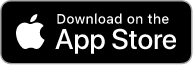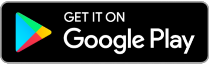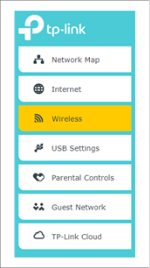Top tips on how to improve your WiFi signal
Have you ever been streaming your favourite show online or scrolling through social media, and become slightly enraged by buffering issues or slow load times? Fixing this issue is easier than you think – you’re probably not receiving the strongest possible WiFi signal.
Here are some tips on how you can get the most out of your WiFi signal. Remember, a stronger signal equals faster internet speed!
Where You Put Your Internet Modem Matters
Place your router in a central place Place your router in a central position in your home, in a place where you use the internet most is best.
Keep your router out in the open Make sure that your router is not locked away in a cabinet, cupboard or shelf as this will weaken the WiFi radio signals it emits.
Walls will block your signal The more walls or furniture the WiFi signal needs to travel through, the weaker it will be, and the slower your speed will be. Make sure you place your router in an open area in your home without thick walls blocking the signal between your router and devices.
Some surfaces can absorb your WiFi signal All materials reflect the WiFi signals emitted by your router, BUT some materials absorb a portion of them. Concrete absorbs a notable portion of your WiFi signals, so refrain from mounting your router to your wall.
Avoid plants and water Just like with concrete walls; keep your router away from plants, trees, aquariums, fish bowls and water containers – as they too absorb WiFi radio signals, rather than reflect them. Keep your router out in the open Make sure that your router is not locked away in a cabinet, cupboard or shelf as this will weaken the WiFi radio signals it emits.
Avoid plants and water Just like with concrete walls; keep your router away from plants, trees, aquariums, fish bowls and water containers – as they too absorb WiFi radio signals, rather than reflect them.
Dealing With Dead Spots
If you come across a dead spot in your home – a place where you receive little or no WiFi signal at all – it is probably the result of your router’s WiFi signal reflections overlapping and thereby cancelling each other out. You should slightly change the router’s position. This will help reduce a significant improvement in signal strength to eliminate dead spots.
EASY ALTERNATIVE: Simply download our RouteThis App, which will pick up and identify dead spots, and help you accurately eliminate them.
Using The Best Channel For Your Router
A common cause of poor WiFi performance in your home is signal interference. Most WiFi home networks use a narrow radio frequency range of 2.4GHz for radio signal transmission, and the channel that your router is using may be congested. This congestion could be due to the following causes:
- Every WiFi router and wireless device on the same channel competes for time to talk.
- Every WiFi router and wireless device on overlapping channels talk over each other.
- Non-WiFi devices like wireless home phones and microwave ovens compete for 2.4GHz signal.
The Fix: Changing Your Router’s WiFi Channel
Before we run a speed test, you need to ensure that you only have one device connected to the network – that means removing your cellphone, tablet, smart TV, and other connected devices from the network.
Step 1
Log into your router’s interface though your web browser, usually by typing 192.168.1.1 in your browser.
Step 2.1
Go to WiFi Settings, find the WiFi Channel option, and choose your new WiFi channel.
Step 2.2
Change the WiFi channel in your router’s settings as follows:
– If 6, change to 11
– If 11, change to 6
– If Auto, change to 11 or 1
These settings be switched around at your discretion to see what provides the best connectivity solution for you. Please note – what has been advised above is what we’ve seen work best in the majority of cases.
Other Factors That Could Be Affecting Your Signal Strength
1 – WiFi is typically slower than a hardwired (ethernet cable) connection. To get the fastest possible speeds, connect your device to your router with an ethernet cable.
2 – The distance between your router and your device will affect the signal strength it emits. That’s why we recommended above that you place it in a central position in your home.
3 – The condition of internal wiring and phone jacks in your home (if you have DSL Internet) can affect the signal strength produced by your router.
4 – The number of devices connected to your network can affect your signal strength – the more devices connected, the slower your Internet speeds will be.
5 – The distance between your home and the Central Office (CO) can affect your signal strength and speeds.
6 – A hardwired (ethernet cable) connection of 10 feet or less between your router and your device provides optimal conditions for attaining maximum Internet speeds.