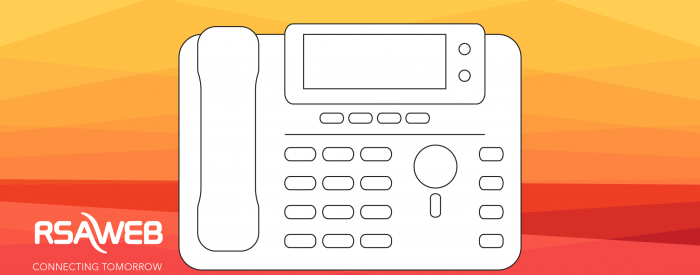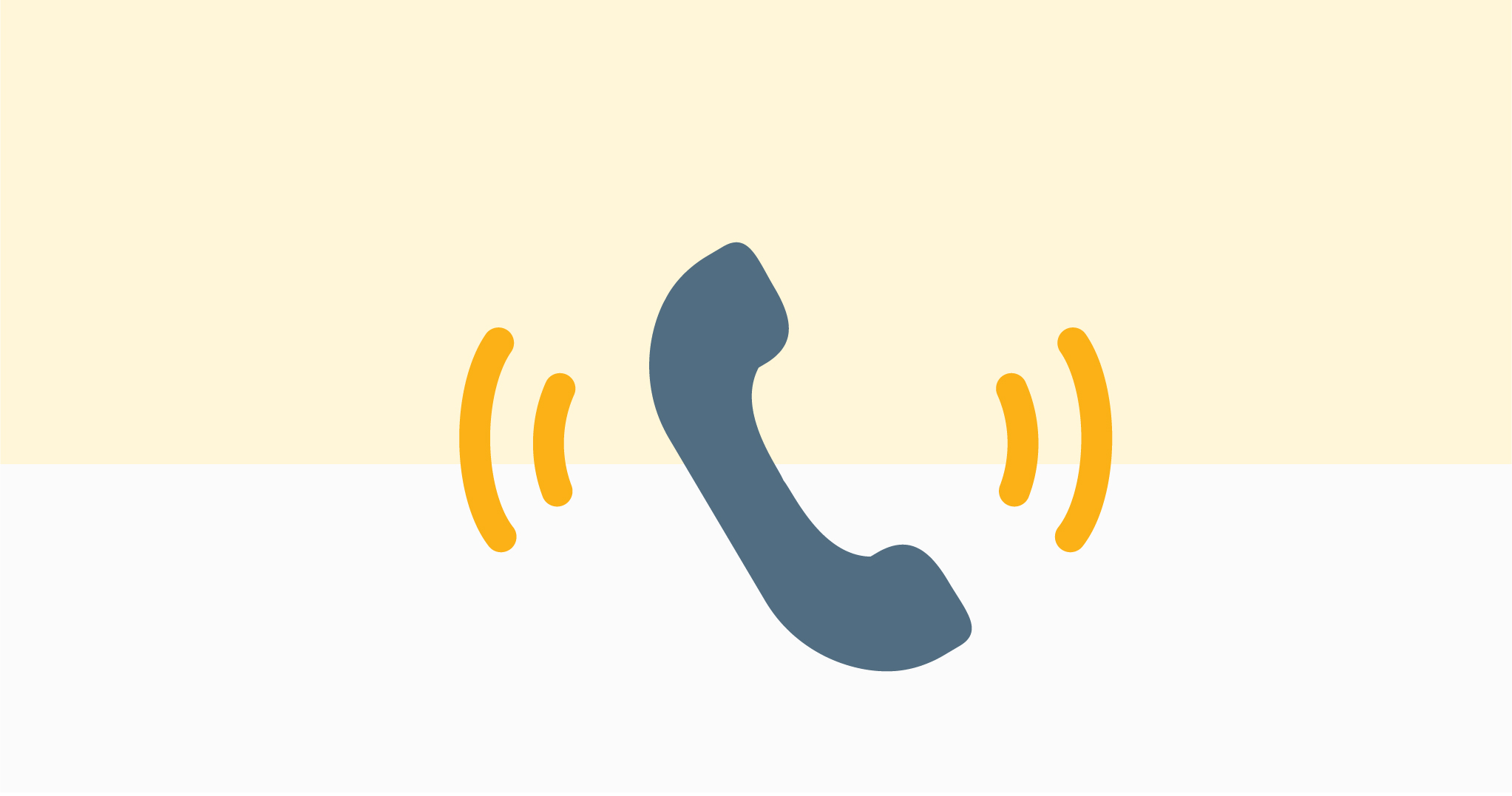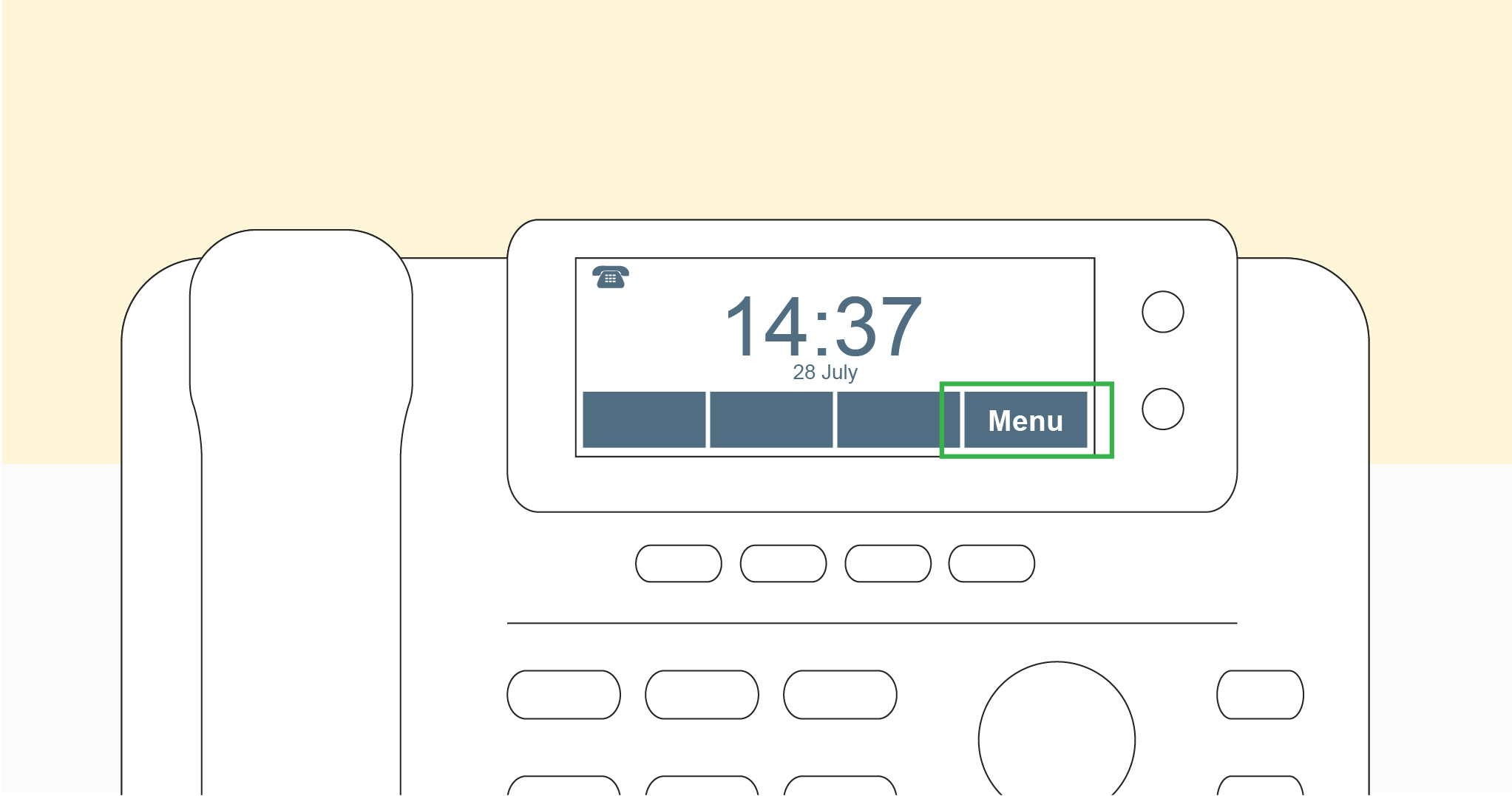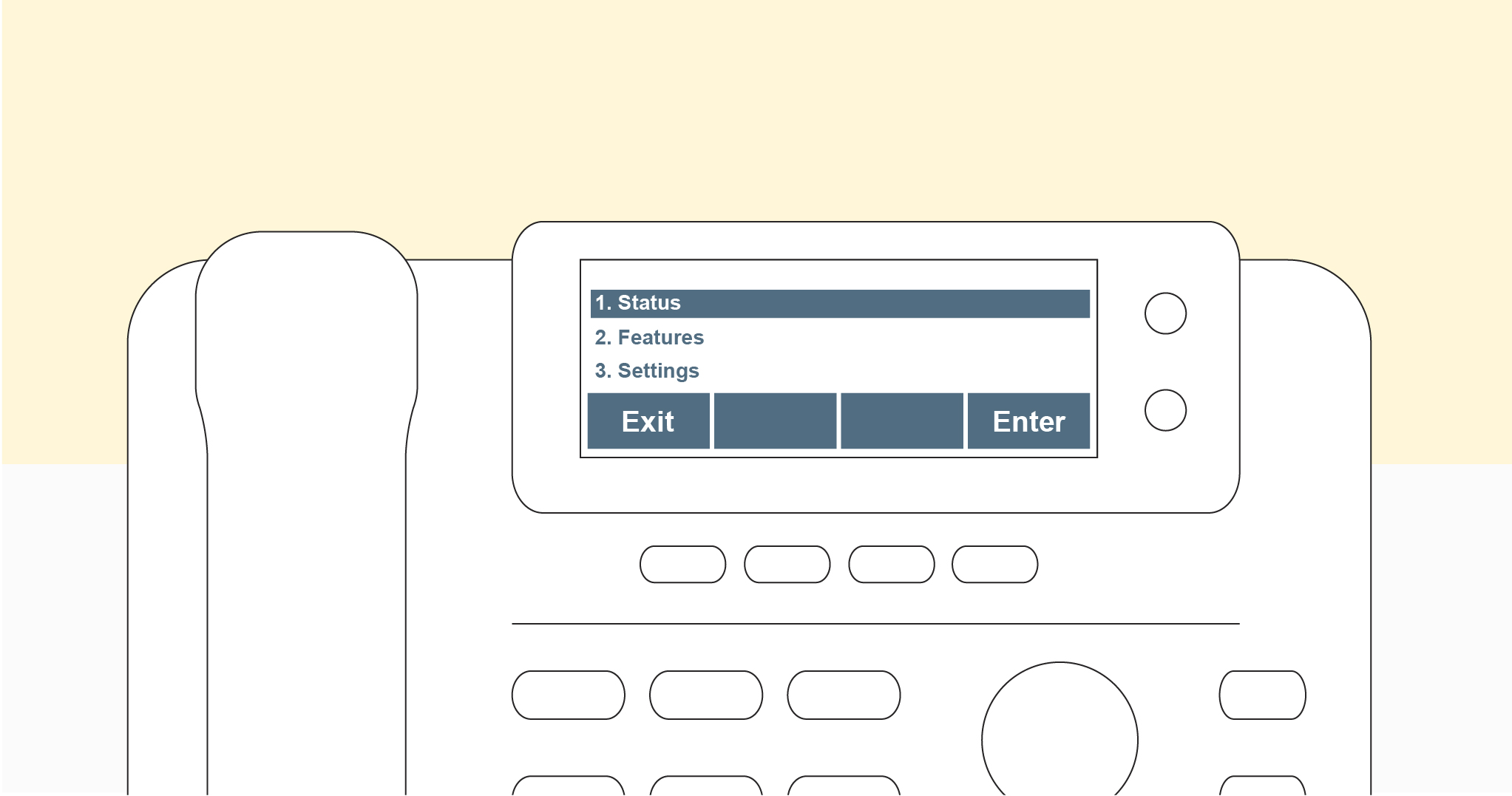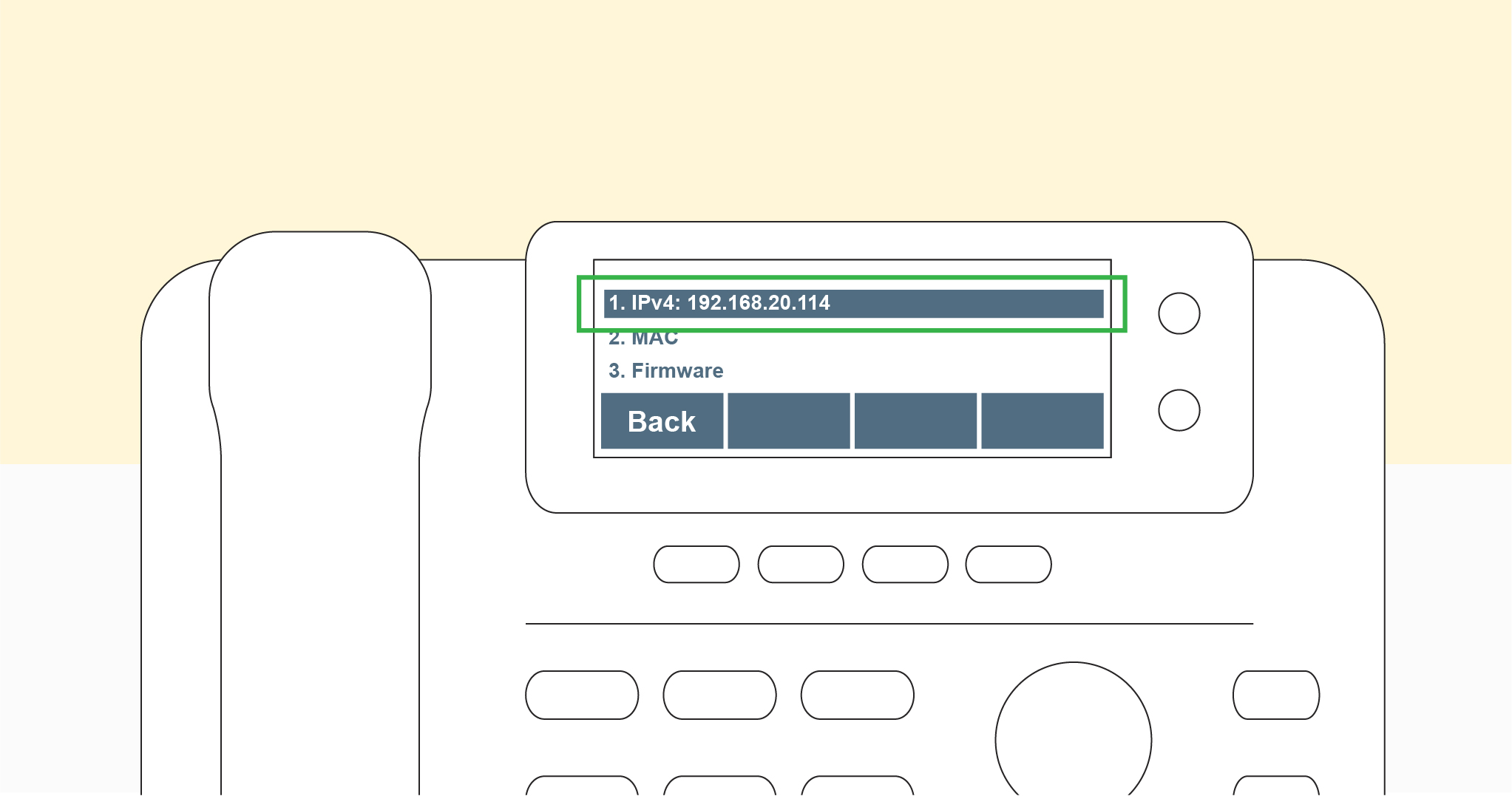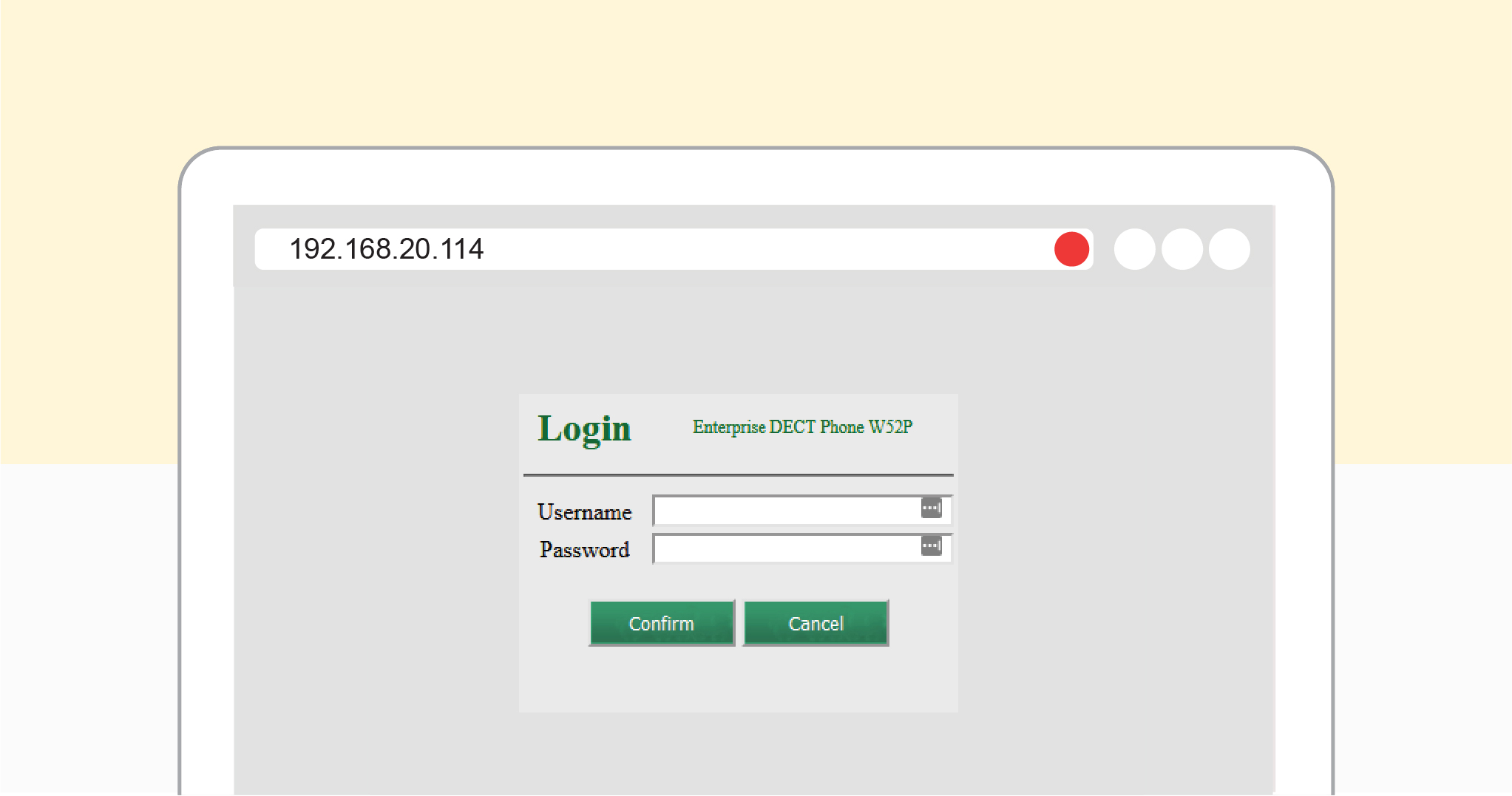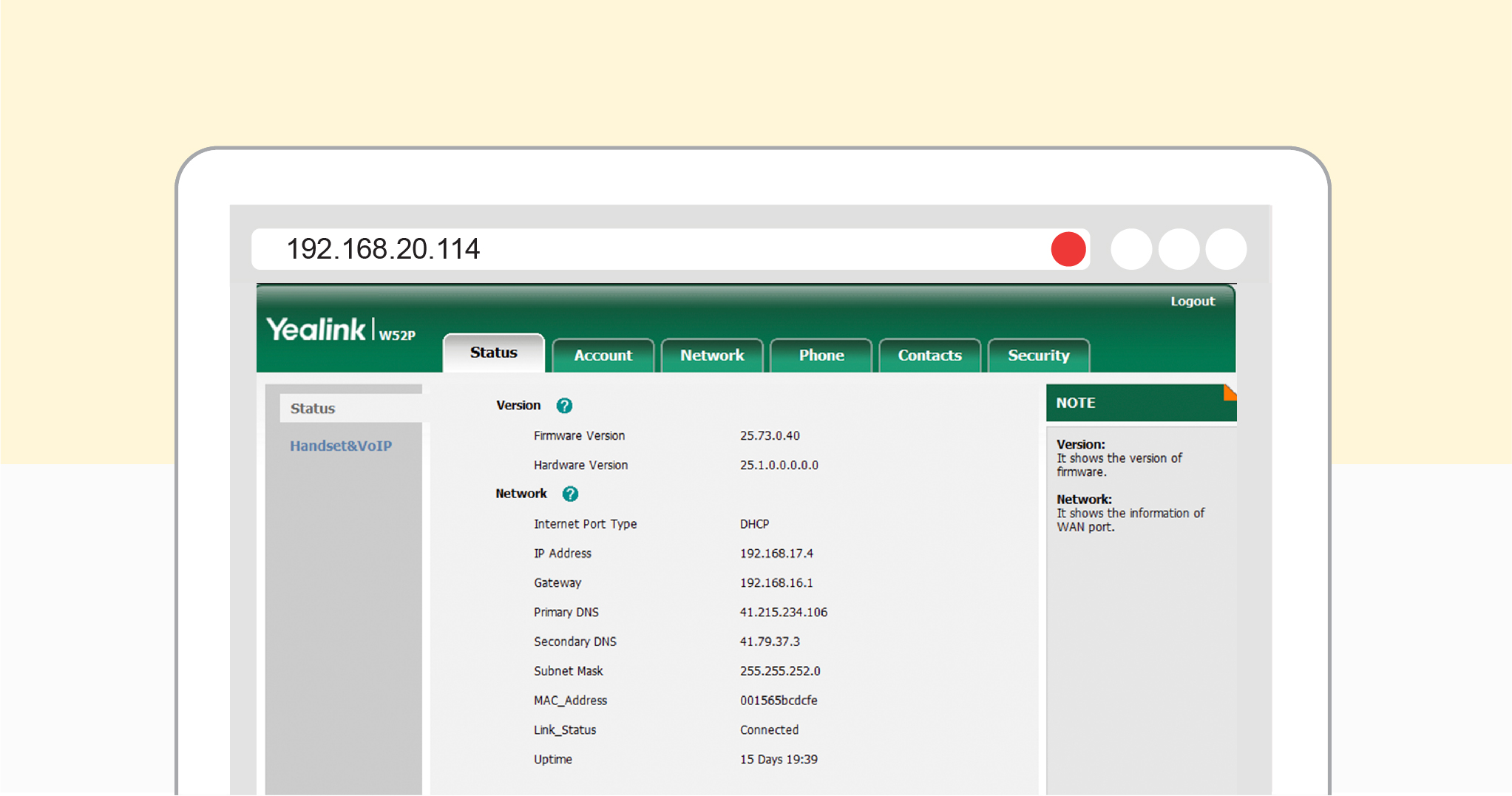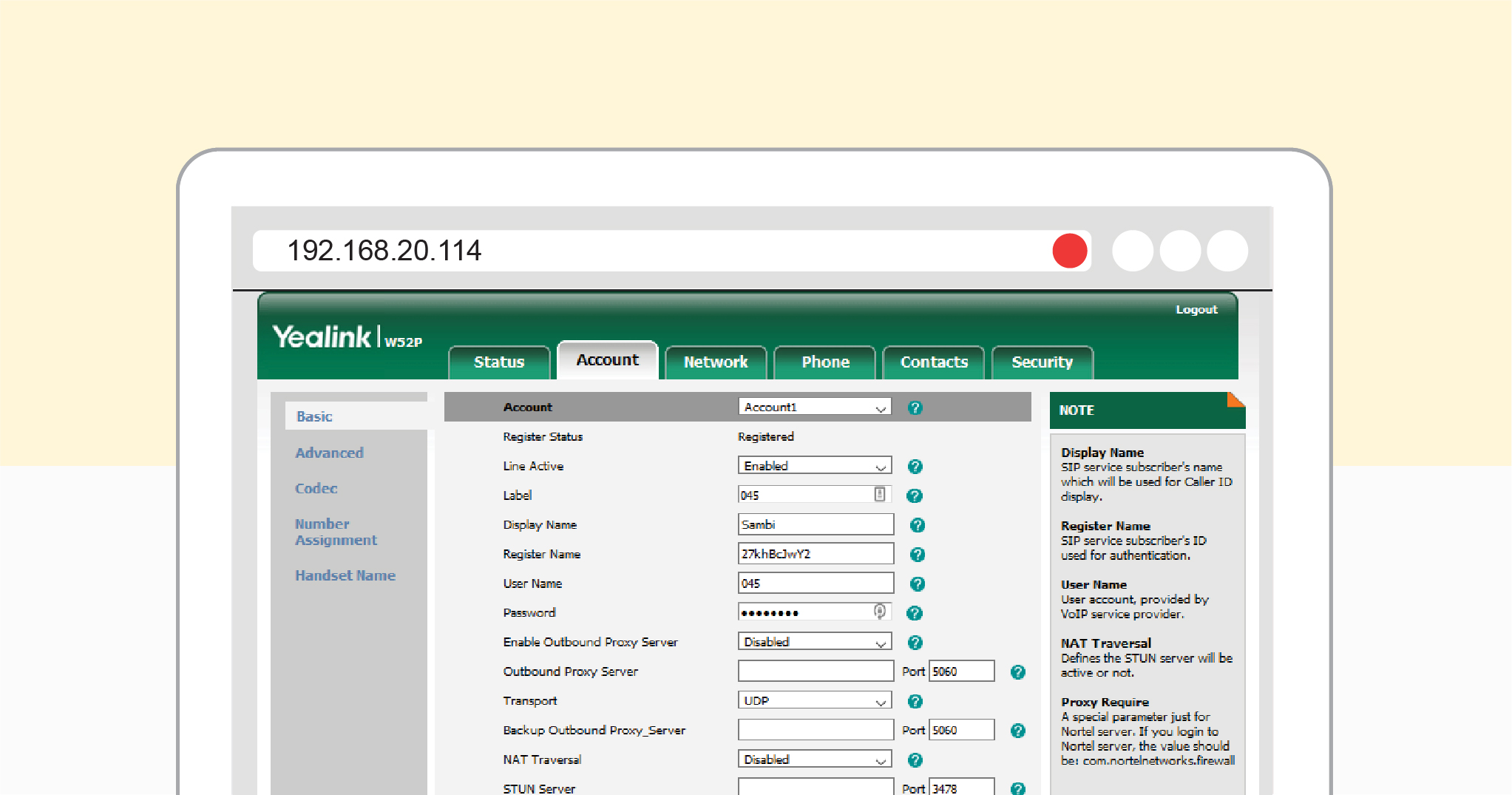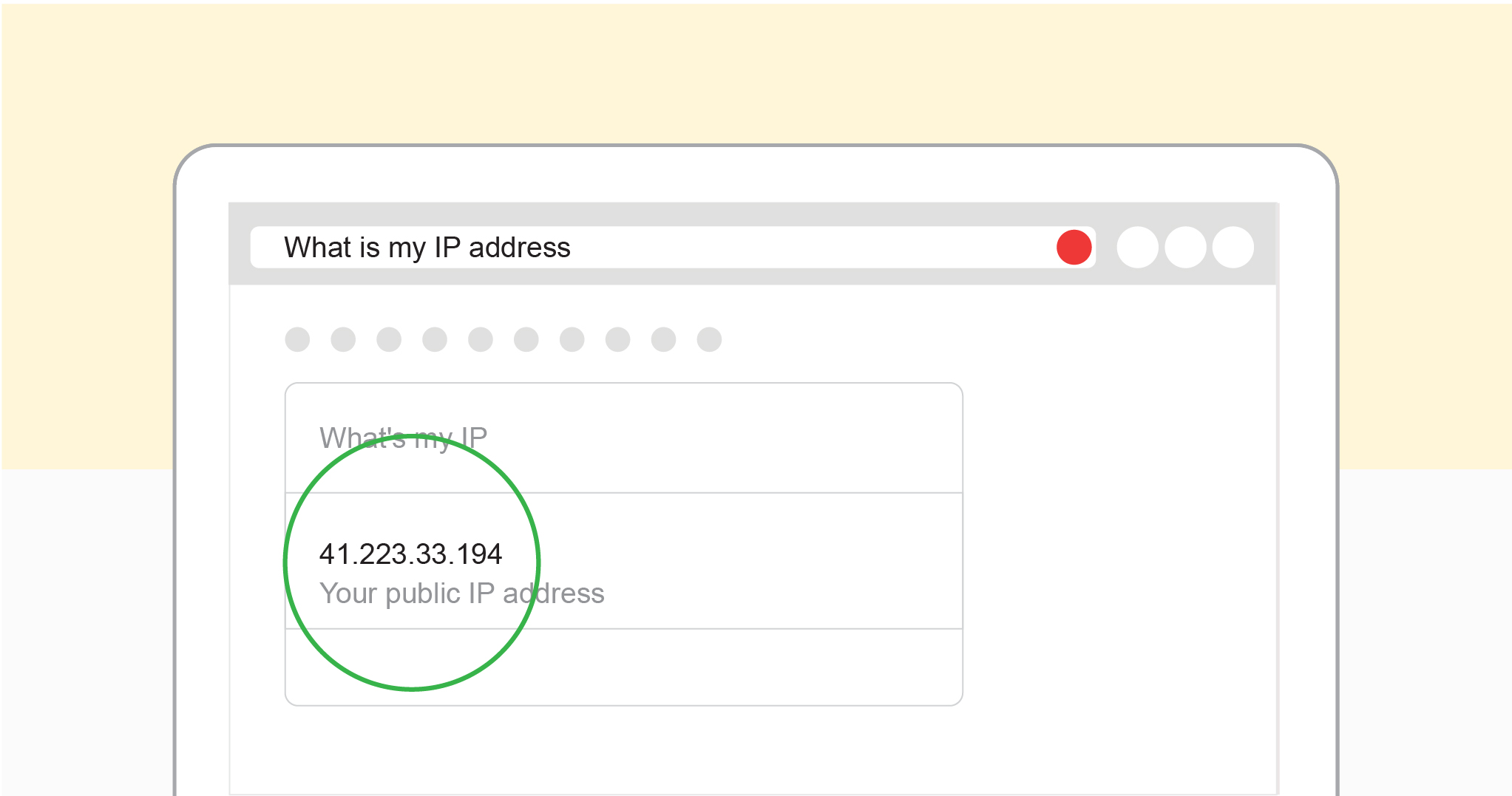VoIP Troubleshooting Guide
If you are experiencing VoIP issues, we have put together a guide to help you resolve them and have your VoIP service running the way it should be in a few easy-to-follow steps. The entire process shouldn’t take you longer than 10 minutes to complete and will help us to fix your VoIP issues quickly and efficiently.
This VoIP troubleshooting guide is split up into four sections.
- Making & Receiving Calls – Part 1
- Making & Receiving Calls – Part 2
- Ghost Calls
- International Calls
Making & Receiving Calls Part 1
If you are having trouble with your VoIP phone line, in particular issues around trying to make or receive calls, simply follow the steps detailed below. We have also created an easy-to-follow video for you to watch should you prefer that over reading through our step-by-step blog.
Click here to watch the video
Step 1: Using your VoIP phone, make two phone calls to two different cell phone numbers.
Step 1.2.: Take note of any issues that occur while making these calls.
Step 2: Using your VoIP phone, make two more phone calls to two different landline phone numbers.
Step 2.2.: Take note of any issues that occur while making these calls.
Step 3: If you can pinpoint the problem, please email us at [email protected] so our support team can help resolve your issue. Please use the following subject line: VoIP – Call Issues.
Step 3.1: Please state in the email if the problem happens when calling cell phone numbers, home phone numbers or both.
Step 3.2: Ensure you mail us from the same email address connected to your RSAWEB account.
Step 3.3: If you are not the account holder, please include the following information in your email - account number, name, surname, and contact number. You can find your account number on the account owner’s MyRSAWEB account or on one of their invoices. If you don’t know how to access your invoices simply navigate here: https://www.rsaweb.co.za/accessing-invoices-and-statements-from-myrsaweb/.
Step 4: Wait for feedback from one of our support stars.
Making & Receiving Calls – Part 2
If you have been having continued trouble with your VoIP phone line, in particular facing issues around trying to make or receive calls, and have already referred to our initial blog post titled ‘VoIP Troubleshooting Guide: Making & Receiving Calls_Part 1’ – simply follow the steps detailed below. We have also created an easy-to-follow video for you to watch should you prefer that over reading through our step-by-step blog.
Click here to watch the video
Test if these issues occur when calling cell phone numbers, telephone numbers, or both by calling two cell phone numbers and two telephone numbers.
Step 1: If you are having problems making calls to both cell phone lines and telephone lines, you will need to log into your VoIP phone.
Step 1.1: On your desk phone, press the ‘Menu’ button that’s on the bottom right of the screen and look for ‘Status’. Press ‘Enter’ and the IP address show up alongside the ‘IPv4’ label.
Step 2.1: Now that you have acquired the IP address, on your desktop open up your browser and type in your IP address.
Step 2.2: Press enter and wait for the page to load.
Step 2.3: Type “admin” into the username and password boxes.
Step 2.4: Click ‘Confirm’ and wait as you are logged in.
Step 2.5: Click on the ‘Account’ tab.
Step 2.6: Check to see if the ‘Line Active’ state is enabled and that the ‘Register Status’ is showing ‘Registered’.
Step 2.7: Make sure that all the following information is filled in;
Line Active, Label, Display Name, Register name, User name, Password.
Step 3: If all the information is filled in, send a mail to [email protected] that details all the troubleshooting you have done so that our team can complete a few tests on our end.
Step 3.1: Use the following subject line: VoIP – Call issues.
Step 3.2: Ensure you mail us from the same email address connected to your RSAWEB account.
Step 3.3: If you are not the account holder, please include the following information in your email - account number, name, surname, and contact number. You can find your account number on your invoices, if you don’t know how to access your invoices simply navigate here: https://www.rsaweb.co.za/accessing-invoices-and-statements-from-myrsaweb/.
Step 4: Wait for feedback from one of our support stars.
VoIP Troubleshooting Ghost Calls
If your VoIP phone line is constantly getting bombarded by Ghost Calls, simply follow this step-by step guide so we can resolve the issue quickly and efficiently. We have also created an easy-to-follow video for you to watch should you prefer that over reading through our step-by-step blog.
Click here to watch the video
Step 1: First-things-first, we are going to need you to collect all the numbers that keep Ghost calling your VoIP phone line. Write them down somewhere safe for later. 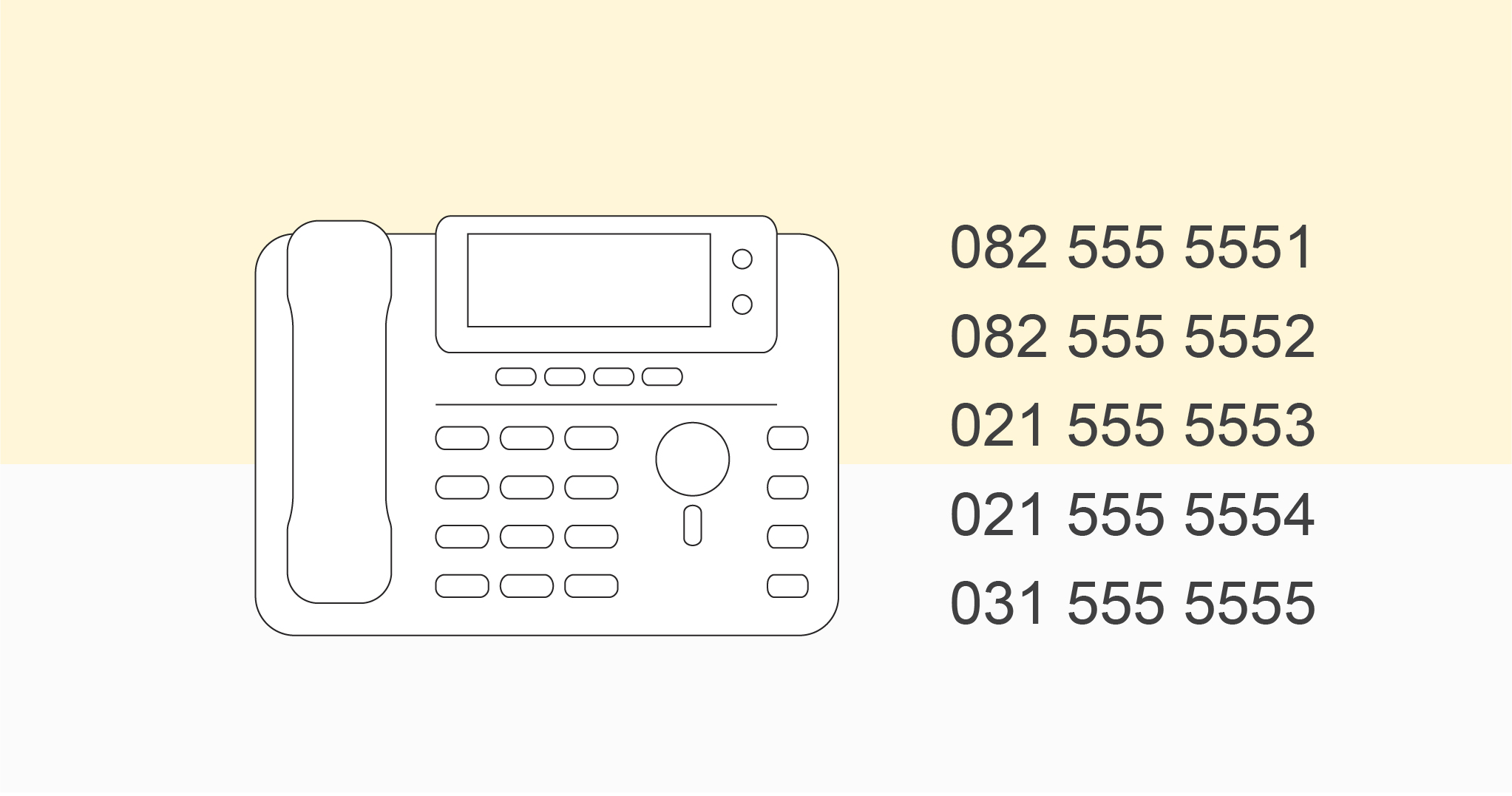
Step 2: Obtain your IP address numbers.
Step 2.1: Open up your internet browser and type www.google.com into the search bar at the top. Once you have navigated to Google, type the following into your Google search bar:
‘’What is my IP address?’’
Step 2.2: Right at the top of the list, you should see ten numbers. This is your IP address.
Step 3: Email us your IP address as well as the number, or numbers, that keep Ghost Calling you at [email protected].
Step 3.1: Use the following subject line: VoIP – Ghost calls
Step 3.2: Ensure you mail us from the same email address connected to your RSAWEB account.
Step 3.3: If you are not the account holder, please include the following information in your email - account number, name, surname, and contact number. You can find your account number on your invoices, if you don’t know how to access your invoices simply navigate here: https://www.rsaweb.co.za/accessing-invoices-and-statements-from-myrsaweb/.
Step 4: Wait for feedback from one of our support stars.
VoIP Troubleshooting International Calls
If you are looking to make international calls from your VoIP phone line, simply follow the easy steps detailed below. If you would prefer to watch a step-by-step video guide on how to enable your VoIP phone, you can do so below.
Click here to watch the video
Step 1: Send us a quick email requesting we enable international dialing on your VoIP phone line at [email protected].
Step 1.1: Use the following subject line: VoIP – International calls
Step 1.2: Ensure you mail us from the same email address connected to your RSAWEB account.
Step 1.3: If you are not the account holder, please include the following information in your email - account number, name, surname, and contact number. You can find your account number on your invoices, if you don’t know how to access your invoices simply navigate here: https://www.rsaweb.co.za/accessing-invoices-and-statements-from-myrsaweb/.
Step 2: Our helpful support team will send you a terms and conditions document that you will need to agree to.
Step 2.1: Agree to the terms and conditions and send the document back to us by simply replying on the email thread we initially sent the documents to you on.
Step 3: Wait for feedback from one of our support stars.